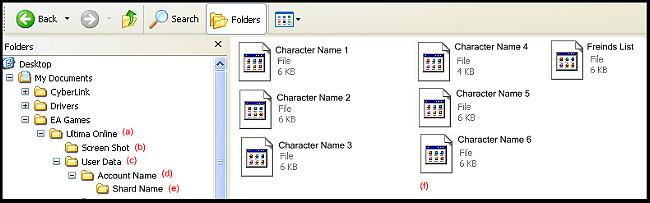Difference between revisions of "KR User Data"
m (New page: === User Data === Image:uoicon.jpg <br><br> Image:Directorytree.jpg <br><br> (a) Contains: Folders for User Data and Screen Shot and Files: badwords.lst and ignore.lst<br> (b) W...) |
|||
| Line 15: | Line 15: | ||
It is handy to know where your user data and character files are stored for a number of reasons:<br><br> | It is handy to know where your user data and character files are stored for a number of reasons:<br><br> | ||
| − | * If you wish to 'experiment' with your hotbars, desktop settings, assigned keys etc but you want to make sure you don't 'mess' up what you already have you can highlight the character file you intend to alter and copy the file to a different place on your harddrive. In the event that you really don't like your changes, you can then copy your 'saved' file back to the folder and it will | + | * If you wish to 'experiment' with your hotbars, desktop settings, assigned keys etc but you want to make sure you don't 'mess' up what you already have you can highlight the character file you intend to alter and copy the file to a different place on your harddrive. In the event that you really don't like your changes, you can then copy your 'saved' file back to the folder and it will |
| − | + | * To know where your screen shots are stored. | |
| − | * | + | |
| − | + | ||
| − | + | ||
| − | + | ||
| − | + | ||
| − | + | ||
| − | + | ||
| − | + | ||
| − | + | ||
Revision as of 18:54, 1 January 2008
User Data
(a) Contains: Folders for User Data and Screen Shot and Files: badwords.lst and ignore.lst
(b) When taking game screen shots (with numberpad '.') they are placed in this folder.
(c) Contains: Folder/s for each UO Account played on your PC and Files: UserSettings (XML document)
(d) Contains: Folders for each Shard your account has logged into.
(e) Contains: Files for each of your individual characters on a shard (XML documents) and friends.lst
(f) Your character files and friends list. To view/edit a character file double click it and select 'notepad' from the 'open with' prompt.
It is handy to know where your user data and character files are stored for a number of reasons:
- If you wish to 'experiment' with your hotbars, desktop settings, assigned keys etc but you want to make sure you don't 'mess' up what you already have you can highlight the character file you intend to alter and copy the file to a different place on your harddrive. In the event that you really don't like your changes, you can then copy your 'saved' file back to the folder and it will
- To know where your screen shots are stored.