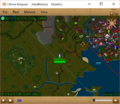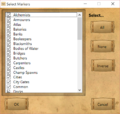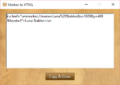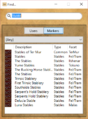![]() We have a Discord now - Join if you want to Contribute!
We have a Discord now - Join if you want to Contribute!![]()
Site Updates Coming Soon!
Difference between revisions of "Ultima Mapper"
(→Support) |
m (→Support) |
||
| (One intermediate revision by the same user not shown) | |||
| Line 53: | Line 53: | ||
== Download == | == Download == | ||
| − | To download Ultima Mapper, please visit the [ | + | To download Ultima Mapper, please visit the [https://ultimamapper.com/ Ultima Mapper Web Site] |
== Support == | == Support == | ||
| − | * Included Wizard for Quick Setup, FAQ at [ | + | * Included Wizard for Quick Setup, FAQ at [https://ultimamapper.com/ Ultima Mapper Web Site]. |
| − | * | + | * Discord: https://discord.gg/gyt55rh |
* Email at [mailto:madmartyr@ultimamapper.com madmartyr@ultimamapper.com] | * Email at [mailto:madmartyr@ultimamapper.com madmartyr@ultimamapper.com] | ||
Latest revision as of 20:11, 27 June 2022
Ultima Mapper is the only approved mapping application for Ultima Online, and supports both the Enhanced and Classic Clients. Development was started on Ultima Mapper in 2010 as a response to the void left by UOAM and UOCart no longer being actively developed, and to add more features. Updates continue to be released to support changes in UOA, the Operating Systems, and updated maps.
Contents
[hide]Features
- Monitor Health of others connected to server
- Atlas for full map views
- Integrated chat system
- Automatic corpse tracking
- On-map destinations (temporary markers)
- Performance options
- In-game house tracking
- THB Imports
- HTML Link sharing for points of interest
- Client switching for Classic Client
- Guard Zone display
- Server Lines display
- SOS Region display
- 8x8 Grid Overlay
- Map Rotation
- User Search ("Find" Menu)
- Marker Search ("Find" Menu)
- Map Opacity Control
- Marker Opacity Control
- Per-user font, size, and color customization
Requirements
- Windows XP/7/8/10 (32-bit or 64-bit)
- Ultima Online Enhanced Client OR Classic Client
- UOAssist or non legal equivalent (if using Classic Client)
Setup Instructions
Included Wizard for Quick Setup, FAQ at Ultima Mapper Web Site.
Map Markers
Many points of interest included by default. To select markers:
- From the top menu bar, select "Markers"
- On the resulting menu, select "Select"
- From this window you can select the marker categories you wish to display on the map, or simply click "All"
- To save changes, just click "OK"
Map Manipulation
All options can be accessed via the "View" menu, or:
- Zoom In/Out -- Mouse Wheel
- Set A Destination -- Right-Click the Map and Select "Set Destination"
- Remove Borders and Keep Visible -- Double-Click the Map
Download
To download Ultima Mapper, please visit the Ultima Mapper Web Site
Support
- Included Wizard for Quick Setup, FAQ at Ultima Mapper Web Site.
- Discord: https://discord.gg/gyt55rh
- Email at madmartyr@ultimamapper.com