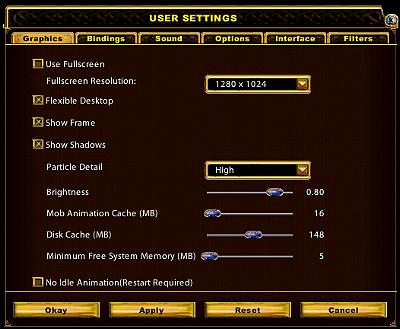Difference between revisions of "KR Graphics"
(New page: ===Graphics=== Image:Mainmenuicon.jpg<br><br> <br><br> Accessed by Main Menu/User Settings/Graphics This tab allows you to set your screen resolution, whether to run in 'full screen'...) |
m (see also) |
||
| (3 intermediate revisions by 2 users not shown) | |||
| Line 1: | Line 1: | ||
| − | + | This article discusses aspects of the [[Expansions|expansion]], [[Ultima Online: Kingdom Reborn]].[[Image:Mainmenuicon.jpg|frame]]<br><br> | |
| − | [[Image:Mainmenuicon.jpg]]<br><br> | + | |
<br><br> | <br><br> | ||
| + | [[Image:Graphicgump.jpg]]<br><br> | ||
Accessed by Main Menu/User Settings/Graphics | Accessed by Main Menu/User Settings/Graphics | ||
| Line 7: | Line 7: | ||
This tab allows you to set your screen resolution, whether to run in 'full screen' mode or 'windowed' mode. | This tab allows you to set your screen resolution, whether to run in 'full screen' mode or 'windowed' mode. | ||
| − | Both selections will allow you to run with or without 'flexible desktop' ie to be able to have black around your game window which most people prefer to enable additional hotbars and other gumps open without interfering with the game play window itself. | + | Both selections will allow you to run with or without 'flexible desktop' ie to be able to have black around your game window which most people prefer to enable additional hotbars and other gumps open without interfering with the game play window itself. The game play screen size may be enlarged or reduced by dragging the bottom right corner in or out when you run in 'Flexible' mode. |
| − | Here you can toggle shadows on or off | + | Flexible desktop can now be maximized as with any window by clicking the minimize, maximized or reduced 'normal windows' keys, to take up your whole window while leaving the taskbar, rather than full screen mode which eliminates the taskbar from view. |
| + | |||
| + | Here you can toggle shadows on or off, set the brightness, particle detail, the mob cache, disk cache, system memory and idle animations. | ||
Altering these settings may improve performance for slower machines. | Altering these settings may improve performance for slower machines. | ||
| + | ==See Also== | ||
| + | *[[KR Chat]] | ||
| + | *[[KR Crafting]] | ||
| + | *[[KR Graphics]] | ||
| + | *[[KR Hotbars]] | ||
| + | *[[KR Housing]] | ||
| + | *[[KR Macro Sets]] | ||
| + | *[[KR Options]] | ||
| − | + | [[Category:Kingdom Reborn]] | |
Latest revision as of 13:55, 22 February 2008
This article discusses aspects of the expansion, Ultima Online: Kingdom Reborn.Accessed by Main Menu/User Settings/Graphics
This tab allows you to set your screen resolution, whether to run in 'full screen' mode or 'windowed' mode.
Both selections will allow you to run with or without 'flexible desktop' ie to be able to have black around your game window which most people prefer to enable additional hotbars and other gumps open without interfering with the game play window itself. The game play screen size may be enlarged or reduced by dragging the bottom right corner in or out when you run in 'Flexible' mode.
Flexible desktop can now be maximized as with any window by clicking the minimize, maximized or reduced 'normal windows' keys, to take up your whole window while leaving the taskbar, rather than full screen mode which eliminates the taskbar from view.
Here you can toggle shadows on or off, set the brightness, particle detail, the mob cache, disk cache, system memory and idle animations.
Altering these settings may improve performance for slower machines.
See Also
- KR Chat
- KR Crafting
- KR Graphics
- KR Hotbars
- KR Housing
- KR Macro Sets
- KR Options