Difference between revisions of "New Player Guide"
m (Removing KR from client list.) |
m |
||
| Line 4: | Line 4: | ||
==Client Setup== | ==Client Setup== | ||
| − | There are | + | There are two different clients available for play. |
| − | * [[2D Client]] - Also referred to as "classic", this is the one available since | + | * [[2D Client]] - Also referred to as "classic", this is the one available since Ultima Online launched over 10 years ago. It is still fully supported and used by the majority of players. |
* [[Enhanced Client]] - Currently in beta. It has a highly customizable interface, new particle effects and creature models, along with other new control features. However, it is still in development and contains many bugs. | * [[Enhanced Client]] - Currently in beta. It has a highly customizable interface, new particle effects and creature models, along with other new control features. However, it is still in development and contains many bugs. | ||
| − | At this time it is recommended that new players use the original 2D client [http://largedownloads.ea.com/pub/uo/setup-1.46.0.3.exe which can be downloaded direct from EA here]. For more detailed installation instructions, refer to the [[2D Client]] page. | + | At this time it is generally recommended that new players use the original 2D client [http://largedownloads.ea.com/pub/uo/setup-1.46.0.3.exe which can be downloaded direct from EA here]. For more detailed installation instructions, refer to the [[2D Client]] page. |
==Selecting a Shard== | ==Selecting a Shard== | ||
Once you have loaded the game and logged in, you will be presented with the [[shard]] list. Each shard is a separate game instance. World of Warcraft and other games call these Realms, or servers. Any UO player can play on any shard around the world without restriction. | Once you have loaded the game and logged in, you will be presented with the [[shard]] list. Each shard is a separate game instance. World of Warcraft and other games call these Realms, or servers. Any UO player can play on any shard around the world without restriction. | ||
| − | Generally you want to select a shard in your timezone to have the best connection and thus playing experience. If you don't plan on participating in [[PvP]] (player vs player) combat, then you can play on any shard in the North America or Europe. Choosing a shard far from your location will result in [[lag]], which slows your | + | Generally you want to select a shard in your timezone to have the best connection and thus playing experience. If you don't plan on participating in [[PvP]] (player vs player) combat, then you can play on any shard in the North America or Europe. Choosing a shard far from your location will result in [[lag]], which slows your gameplay (making it considerably harder to keep up in battle situations). As a general rule, the lower the "ping" or "latency" of a shard, the smoother your gameplay will be there. |
For a list of shards by region see [[Shards#List_of_Shards_by_Region|this page]]. | For a list of shards by region see [[Shards#List_of_Shards_by_Region|this page]]. | ||
| Line 19: | Line 19: | ||
Keep in mind that selecting a shard is not a permanent decision. If you find that your initial choice is too laggy, or the majority of your friends are elsewhere, you can pick a different one any time by logging out then back in to the game. | Keep in mind that selecting a shard is not a permanent decision. If you find that your initial choice is too laggy, or the majority of your friends are elsewhere, you can pick a different one any time by logging out then back in to the game. | ||
| − | It is possible to [[Character Transfer|transfer characters and items]] to other shards (for a fee), but this does not apply to your [[house]] (which accounts for the majority of your item storage). Your account may only support one house in total, so it's a good idea to make sure you know exactly which shard you'll be sticking with before placing | + | It is possible to [[Character Transfer|transfer characters and items]] to other shards (for a fee), but this does not apply to your [[house]] (which accounts for the majority of your item storage). Your account may only support one house at a time in total, so it's a good idea to make sure you know exactly which shard you'll be sticking with before placing a house there. |
The shards of [[Siege Perilous]] and [[Mugen]] follow different rule sets to all others. You may only have one character on each (as opposed to the multiple characters you may maintain elsewhere), and these characters cannot be transferred in/out. Life is generally harder on Siege/Mugen, though many find this makes for more rewarding game play. Beginners are advised to learn the ropes elsewhere. | The shards of [[Siege Perilous]] and [[Mugen]] follow different rule sets to all others. You may only have one character on each (as opposed to the multiple characters you may maintain elsewhere), and these characters cannot be transferred in/out. Life is generally harder on Siege/Mugen, though many find this makes for more rewarding game play. Beginners are advised to learn the ropes elsewhere. | ||
Revision as of 13:43, 20 December 2010
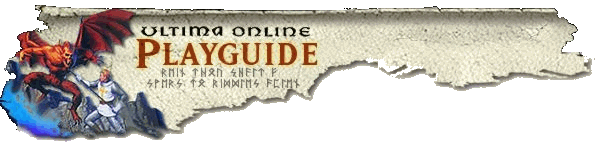
Welcome to the world of Ultima Online! If you are a new player this set of guides will help you get started in this vast and exciting place called Britannia.
Client Setup
There are two different clients available for play.
- 2D Client - Also referred to as "classic", this is the one available since Ultima Online launched over 10 years ago. It is still fully supported and used by the majority of players.
- Enhanced Client - Currently in beta. It has a highly customizable interface, new particle effects and creature models, along with other new control features. However, it is still in development and contains many bugs.
At this time it is generally recommended that new players use the original 2D client which can be downloaded direct from EA here. For more detailed installation instructions, refer to the 2D Client page.
Selecting a Shard
Once you have loaded the game and logged in, you will be presented with the shard list. Each shard is a separate game instance. World of Warcraft and other games call these Realms, or servers. Any UO player can play on any shard around the world without restriction.
Generally you want to select a shard in your timezone to have the best connection and thus playing experience. If you don't plan on participating in PvP (player vs player) combat, then you can play on any shard in the North America or Europe. Choosing a shard far from your location will result in lag, which slows your gameplay (making it considerably harder to keep up in battle situations). As a general rule, the lower the "ping" or "latency" of a shard, the smoother your gameplay will be there.
For a list of shards by region see this page.
Keep in mind that selecting a shard is not a permanent decision. If you find that your initial choice is too laggy, or the majority of your friends are elsewhere, you can pick a different one any time by logging out then back in to the game.
It is possible to transfer characters and items to other shards (for a fee), but this does not apply to your house (which accounts for the majority of your item storage). Your account may only support one house at a time in total, so it's a good idea to make sure you know exactly which shard you'll be sticking with before placing a house there.
The shards of Siege Perilous and Mugen follow different rule sets to all others. You may only have one character on each (as opposed to the multiple characters you may maintain elsewhere), and these characters cannot be transferred in/out. Life is generally harder on Siege/Mugen, though many find this makes for more rewarding game play. Beginners are advised to learn the ropes elsewhere.
Selecting a Starting Template
The first time you enter any given shard, you'll be prompted to Create a New Character. You are given a choice of seven standard templates, or an advanced option to build one of your own. The choices are Samurai, Ninja, Paladin, Necromancer, Warrior, Mage, or Blacksmith. Selecting one of these will give you a starting quest to familiarize you with that template's aspects.
These templates grant you different skill layouts orientated towards your choice. Note that your character's class is is based on nothing other then these skill points, which can be changed in whatever way you like later on. For example, a stealthy rogue can later change disposition to that of a hulking warrior, and then switch again to that of an intelligent mage - or your character can take up aspects of many classes at the same time! Furthermore, you are not locked into using certain weapon/armor types by your choices - while some skills do directly relate to certain forms of equipment, this is more of a guideline then a rule.
It is generally a good idea to start with an adventuring character, as crafters rely on adventurers for the materials with which they work their trades. Granted, materials can also be bought from other players, but that requires gold (and usually lots of it). You may have multiple characters on each shard (with the excepts of Siege/Mugen), so you can always make a new one later if things don't work out (there are limits, but unwanted characters can also be deleted and replaced).
Next you'll select your character's name and appearance, as well as starting clothing. Since your name is your character's most distinguishing characteristic, choose it wisely. Additionally, keep in mind that racist or derogatory names are prohibited. A good unique name will help you generate positive relations, which will help you in the long term.
Certain items can only be used by Elves, though it could be considered that Human characters are more robust and versatile. Race and appearance can be changed after character creation, but name and gender cannot.
After you've made your choices, you are whisked off to the town of New Haven to take a tour of Britannia with The Wanderer. Enjoy!
Introduction to the Interface (2D Client)
After you've finished with the Wanderer, you'll finally be able to move around. You will notice that your character is always in the center of the playing screen.To travel, simply move the mouse over the game world display, then right click and hold. The mouse cursor will always point away from your character, who will move in the indicated direction (for example, if you wish to walk up the screen, hold the cursor above your character). You will continue to head in that direction until you come to an obstruction or release the mouse button. The further away the cursor is from the character, the faster the character will move.
Double right-clicking will cause your character to move to the exact point where the cursor was.
You may notice a small arrow icon near the top of the screen, clicking on that will reveal the Player Quick Menu which can be used to open further useful displays. Left clicking then holding the mouse over the menu (as opposed to the buttons on the menu) allows you to "drag" it around the screen by moving the cursor - release when you've got it where you want it. Most other displays in the game can likewise be dragged (allowing you to customise the interface to your choosing). Usually displays can be closed by right clicking them.
Use the quick menu to open your Paperdoll, then use that to open your Inventory display. With the paperdoll and backpack open, you can equip/unequip your character by dragging items such as a sword or spellbook from one display to the other. To drop an item, drag'n'drop it to the floor near your character, or you may deposit the item in the bank (more on that later). Likewise, many items in the game world can be picked up by dragging them into your pack.
To be continued... Recommend going over basic item manipulation, such as how to move/split the pile of gold in the player's pack, then explaining how to communicate with other players.
