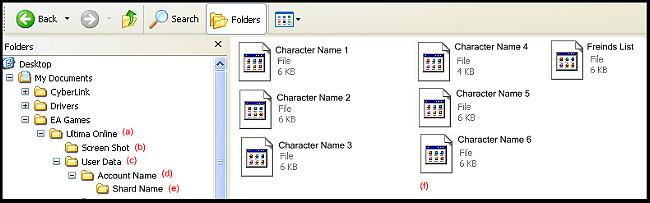![]() We have a Discord now - Join if you want to Contribute!
We have a Discord now - Join if you want to Contribute!![]()
Site Updates Coming Soon!
Difference between revisions of "KR User Data"
m (Reverted edits by JC the Builder (Talk); changed back to last version by MissE) |
|||
| Line 15: | Line 15: | ||
It is handy to know where your user data and character files are stored for a number of reasons:<br><br> | It is handy to know where your user data and character files are stored for a number of reasons:<br><br> | ||
| − | * If you wish to 'experiment' with your hotbars, desktop settings, assigned keys etc but you want to make sure you don't 'mess' up what you already have you can highlight the character file you intend to alter and copy the file to a different place on your harddrive. In the event that you really don't like your changes, you can then copy your 'saved' file back to the folder and it will | + | * If you wish to 'experiment' with your hotbars, desktop settings, assigned keys etc but you want to make sure you don't 'mess' up what you already have you can highlight the character file you intend to alter and copy the file to a different place on your harddrive. In the event that you really don't like your changes, you can then copy your 'saved' file back to the folder and it will put all you had back as it was.<br><br> |
| − | * To know where your screen shots are stored. | + | |
| + | * If you always make sure that you keep a copy of your character files once you are 'happy' with their set up and macros/hotbars etc, in another location, in the event you need to uninstall the client and reinstall you can copy them back in and not lose all the work you did setting them up.<br><br> | ||
| + | |||
| + | * If you travel and intend to 'play' UO on another machine, you can email yourself your character files, when you get where you are going and log in to the game to establish an account and shard folder with a character file (automatic on log in) you can then copy all your 'set up' character files into the shard folder on the new PC and be good to go. This also works if you upgrade your PC so that after installation you are not starting from scratch.<br><br> | ||
| + | |||
| + | * If for whatever reason one of your character files becomes 'corrupt' in anyway eg, you deleted a bunch of hotbars and have too many conflicts with assigned keys, or if a patch messes things up like it has done in 'duplicating' macros and you just want to 'start' fresh with a clean character sheet, you can just 'delete' the character file concerned, to remove all user data stored on that character. Logging back into the game after deletion will give you a clean slate. Deleting these files does NOT delete your character just it's desktop settings, your 'actual' characters are stored by EA and will always be there!<br><br> | ||
| + | |||
| + | * If you are familiar with editing, you may copy macros created on one character to another, in fact if you have a particular 'screen layout' with all the default settings you have set up for game play, you may copy the 'whole' character file to all your characters prior to customizing those characters. This may also include any generic macros that you would like across all characters in your account. You may even share your screen layout as a .txt file for others to 'copy' and 'paste' to their own characters files. (see 'f' above)<br><br> | ||
| + | |||
| + | * '''IMPORTANT!''' To know where your screen shots are stored. For those of you who use the fullstop key '.' on the numberpad for macros, you may wish to check this folder as that key is the ea assigned key to take a screen shot. If you have been fighting and don't understand why you seem to keep 'freezing' up when you are casting a particular spell you may find you are actually taking a screen shot each time. You may need to clear this folder out if that is the case as each file is approx 3 mb and reassign the hotkey until the key assigned to taking a screen shot is able to be reassigned by the user.<br><br> | ||
Revision as of 19:54, 1 January 2008
User Data
(a) Contains: Folders for User Data and Screen Shot and Files: badwords.lst and ignore.lst
(b) When taking game screen shots (with numberpad '.') they are placed in this folder.
(c) Contains: Folder/s for each UO Account played on your PC and Files: UserSettings (XML document)
(d) Contains: Folders for each Shard your account has logged into.
(e) Contains: Files for each of your individual characters on a shard (XML documents) and friends.lst
(f) Your character files and friends list. To view/edit a character file double click it and select 'notepad' from the 'open with' prompt.
It is handy to know where your user data and character files are stored for a number of reasons:
- If you wish to 'experiment' with your hotbars, desktop settings, assigned keys etc but you want to make sure you don't 'mess' up what you already have you can highlight the character file you intend to alter and copy the file to a different place on your harddrive. In the event that you really don't like your changes, you can then copy your 'saved' file back to the folder and it will put all you had back as it was.
- If you always make sure that you keep a copy of your character files once you are 'happy' with their set up and macros/hotbars etc, in another location, in the event you need to uninstall the client and reinstall you can copy them back in and not lose all the work you did setting them up.
- If you travel and intend to 'play' UO on another machine, you can email yourself your character files, when you get where you are going and log in to the game to establish an account and shard folder with a character file (automatic on log in) you can then copy all your 'set up' character files into the shard folder on the new PC and be good to go. This also works if you upgrade your PC so that after installation you are not starting from scratch.
- If for whatever reason one of your character files becomes 'corrupt' in anyway eg, you deleted a bunch of hotbars and have too many conflicts with assigned keys, or if a patch messes things up like it has done in 'duplicating' macros and you just want to 'start' fresh with a clean character sheet, you can just 'delete' the character file concerned, to remove all user data stored on that character. Logging back into the game after deletion will give you a clean slate. Deleting these files does NOT delete your character just it's desktop settings, your 'actual' characters are stored by EA and will always be there!
- If you are familiar with editing, you may copy macros created on one character to another, in fact if you have a particular 'screen layout' with all the default settings you have set up for game play, you may copy the 'whole' character file to all your characters prior to customizing those characters. This may also include any generic macros that you would like across all characters in your account. You may even share your screen layout as a .txt file for others to 'copy' and 'paste' to their own characters files. (see 'f' above)
- IMPORTANT! To know where your screen shots are stored. For those of you who use the fullstop key '.' on the numberpad for macros, you may wish to check this folder as that key is the ea assigned key to take a screen shot. If you have been fighting and don't understand why you seem to keep 'freezing' up when you are casting a particular spell you may find you are actually taking a screen shot each time. You may need to clear this folder out if that is the case as each file is approx 3 mb and reassign the hotkey until the key assigned to taking a screen shot is able to be reassigned by the user.