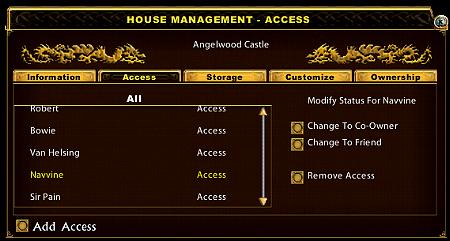Difference between revisions of "KR Housing"
(New page: ===House Management Information=== Double Left clicking on your house sign will bring up the House Management Information window. This window contains tabs for: Information, Access, Sto...) |
m |
||
| Line 1: | Line 1: | ||
===House Management Information=== | ===House Management Information=== | ||
| − | Double Left clicking on your house sign will bring up the House Management Information window. This window contains tabs | + | Double Left clicking on your house sign will bring up the House Management Information window. This window contains tabs for: Information, Access, Storage, Customize and Ownership. All tabs allow you to 'Add Access' and if the house is public to also 'Ban Player' for those visiting your house.<br><br> |
| − | + | * '''Information Tab''' - Tells who is the owner, if the house is properly placed, type of design (custom or pre-built), whether the house is public or private including the toggle button to change this setting, the date built, value and number of visits the house has had.<br><br> | |
| − | + | * '''Access Tab''' - Here is where you set and/or remove the access status for your co-owners, friends, general access. As yet there is no option to set status to 'guild'. Once someone has been granted access you may change their status by left clicking on their name to highlight them and an area to 'Modify' status will appear on the right side of the gump. Here you can upgrade their access privilege or remove their access completely.<br><br> | |
| − | + | ||
| − | + | ||
| − | + | ||
| − | + | ||
| − | + | ||
| − | + | ||
| − | + | ||
| − | * '''Access Tab''' - Here is where you set and/or remove the access status for your co-owners, friends, general access. As yet | + | |
| − | + | ||
| − | there is no option to set status to 'guild'. Once someone has been granted access you may change their status by left clicking | + | |
| − | + | ||
| − | on their name to highlight them and an area to 'Modify' status will appear on the right side of the gump. Here you can upgrade | + | |
| − | + | ||
| − | their access privilege or remove their access completely.<br><br> | + | |
[[Image:Housesecurity.jpg]]<br><br> | [[Image:Housesecurity.jpg]]<br><br> | ||
| − | * '''Storage Tab''' - Gives the storage information on your house, maximum secure storage. Usage by the moving crate, | + | * '''Storage Tab''' - Gives the storage information on your house, maximum secure storage. Usage by the moving crate, lockdowns and secures, available storage, maximum lockdowns, available lockdowns and available storage. It also gives you the vendor count for your house as a number used v number allowed, i.e 5/94. <br><br> |
| − | + | ||
| − | lockdowns and secures, available storage, maximum lockdowns, available lockdowns and available storage. It also gives you | + | |
| − | + | ||
| − | the vendor count for your house as a number used v number allowed, i.e 5/94. <br><br> | + | |
| − | * '''Customize Tab''' - This is where you may enter into the customize menu, change your house sign, hanger & signpost and | + | * '''Customize Tab''' - This is where you may enter into the customize menu, change your house sign, hanger & signpost and remodel your buildings foundation. ''(More Info on customizing to come)''<br><br> |
| − | + | * '''Ownership Tab''' - Here is where you may demolish, trade, make primary, rename your house and relocate the moving crate when wanting to access it.<br><br> | |
| − | + | '''Hints''' | |
| − | + | To ban a player from a public house, you select ban player and target them. The only way to remove this ban is to grant them another form of access by also targeting them. There is no 'ban' list to view as in the 2d client, nor can you remove a ban from someone unless they are around to 're-target' them with another type of access as they do not appear on the access list to be able to 'modify' their status if they are banned. '<br><br><br><br> | |
Revision as of 16:30, 23 August 2007
House Management Information
Double Left clicking on your house sign will bring up the House Management Information window. This window contains tabs for: Information, Access, Storage, Customize and Ownership. All tabs allow you to 'Add Access' and if the house is public to also 'Ban Player' for those visiting your house.
- Information Tab - Tells who is the owner, if the house is properly placed, type of design (custom or pre-built), whether the house is public or private including the toggle button to change this setting, the date built, value and number of visits the house has had.
- Access Tab - Here is where you set and/or remove the access status for your co-owners, friends, general access. As yet there is no option to set status to 'guild'. Once someone has been granted access you may change their status by left clicking on their name to highlight them and an area to 'Modify' status will appear on the right side of the gump. Here you can upgrade their access privilege or remove their access completely.
- Storage Tab - Gives the storage information on your house, maximum secure storage. Usage by the moving crate, lockdowns and secures, available storage, maximum lockdowns, available lockdowns and available storage. It also gives you the vendor count for your house as a number used v number allowed, i.e 5/94.
- Customize Tab - This is where you may enter into the customize menu, change your house sign, hanger & signpost and remodel your buildings foundation. (More Info on customizing to come)
- Ownership Tab - Here is where you may demolish, trade, make primary, rename your house and relocate the moving crate when wanting to access it.
Hints
To ban a player from a public house, you select ban player and target them. The only way to remove this ban is to grant them another form of access by also targeting them. There is no 'ban' list to view as in the 2d client, nor can you remove a ban from someone unless they are around to 're-target' them with another type of access as they do not appear on the access list to be able to 'modify' their status if they are banned. '