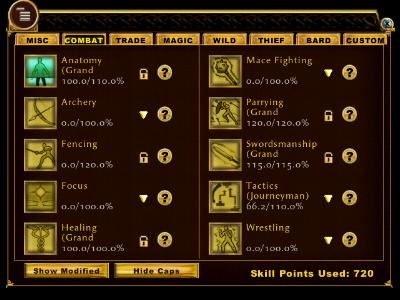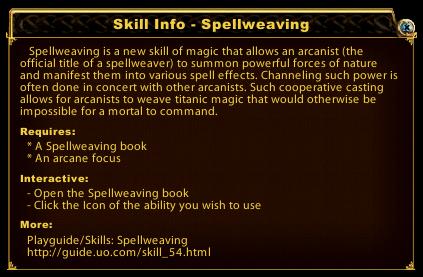![]() We have a Discord now - Join if you want to Contribute!
We have a Discord now - Join if you want to Contribute!![]()
Site Updates Coming Soon!
Skills Menu
Skills
The new KR skill gump is very easy and user friendly. It is accessed by selecting <Skills> on the Menu bar of your game screen. Skills are split into categories as you see above in the row of tabs at the top of the skills gump.
- The blue/green icons are those which can be dragged into a hotbar to perform an action or added to a macro when creating macros, eg hiding, taming, evaluate intelligence etc. They may also be accessed directly from the skills gump by clicking on the icon itself.
- As with the 2d gump all skills can be raised, lowered or locked at a certain level by using the arrow toggle.
- In the above graphic I have asked it to show 'caps' (The maximum you can raise that skill to), so it reports as eg Anatomy 66.2/110% (current skill level/cap), Fencing 0/120% (current skill level/cap) with Parry 120/120 and Sword skills 115/115 both at current cap level. This is very handy for instantly seeing your current skill level and cap at a glance (not one or the other as in 2d).
- As with 2d you can view your skills modified (the total of skill points obtained including modifiers from items and/or spell modifiers) or unmodified (your real skill) by clicking the button. It also shows your total skill points used in the bottom right of the main gump.
- To obtain information about the skill press the ? next to the lock toggle. A gump opens for the skill as shown by the above 'Spellweaving' example. The URL to obtain further information is given at the bottom of the gump.
- You may also create a 'custom' tab for your characters skills so they appear on the one tab. To do this you right click on the icon and select 'add to custom tab'. This allows you a one look glimpse at the skills on your character and also allows you to drag in skills that you may have increased caps on for when you have a skill on a soulstone to make it easier to manage adding and draining skills.