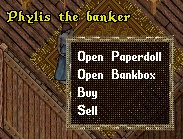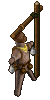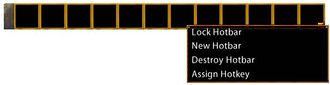Difference between revisions of "New Player Guide: Basics"
m (tbc) |
m (tbc) |
||
| Line 6: | Line 6: | ||
| − | <!-- Banks --> | + | <!-- Inns and Banks --> |
{| cellpadding="10" style="border: 1px solid darkgray;" | {| cellpadding="10" style="border: 1px solid darkgray;" | ||
| width="120px" | | | width="120px" | | ||
| Line 71: | Line 71: | ||
| colspan="2" | | | colspan="2" | | ||
<gallery widths="300px" heights="200px" perrow=2> | <gallery widths="300px" heights="200px" perrow=2> | ||
| − | File:Guide CC character status.jpg|[[Classic Client]] - Clicking on the status icon [[File:Guide CC status icon.jpg]] from the [[New Player Guide: Introduction to the Interface#Paperdoll|Paperdoll]] will open the Character Status Menu where you can see your current statistics. On this menu, there are small yellow arrows, or locks, located next to each stat. These indicate whether a stat will increase, decrease or not change at all. To gain in a specific stat, make sure the arrow is pointing up. By default, all stats are set to increase as displayed by the upward arrow next to them. {{Line Break}} You can minimize the Character Status Window into a bar by clicking on the crossing squares on the right bottom of the menu: {{Line Break}} [[File:Guide CC status bar.jpg|center]] The bar displays (from top to bottom) your '''Hit Points''' (H), '''Mana''' (M) and '''Stamina''' (S) | + | File:Guide CC character status.jpg|[[Classic Client]] - Clicking on the status icon [[File:Guide CC status icon.jpg]] from the [[New Player Guide: Introduction to the Interface#Paperdoll|Paperdoll]] will open the Character Status Menu where you can see your current statistics. On this menu, there are small yellow arrows, or locks, located next to each stat. These indicate whether a stat will increase, decrease or not change at all. To gain in a specific stat, make sure the arrow is pointing up. By default, all stats are set to increase as displayed by the upward arrow next to them. {{Line Break}} You can minimize the Character Status Window into a bar by clicking on the crossing squares on the right bottom of the menu: {{Line Break}} [[File:Guide CC status bar.jpg|center]] The bar displays (from top to bottom) your '''Hit Points''' (H), '''Mana''' (M) and '''Stamina''' (S). |
File:Guide EC character sheet.jpg|[[Enhanced Client]] - Clicking on the character sheet icon {{Line Break}} [[File:Guide EC character sheet icon.jpg|center]] from the [[New Player Guide: Introduction to the Interface#Paperdoll|Paperdoll]] will open the Character Sheet where you can see your current statistics. On this sheet, there are small yellow arrows, or locks, located next to each stat. These indicate whether a stat will increase, decrease or not change at all. To gain in a specific stat, make sure the arrow is pointing up. By default, all stats are set to increase as displayed by the upward arrow next to them. {{Line Break}} Note that your <span style="color:FireBrick">'''Hit Points'''</span>, <span style="color:MidnightBlue">'''Mana'''</span> and <span style="color:Gold">'''Stamina'''</span> are also displayed on the status bar: [[File:Guide EC status bar.jpg]] | File:Guide EC character sheet.jpg|[[Enhanced Client]] - Clicking on the character sheet icon {{Line Break}} [[File:Guide EC character sheet icon.jpg|center]] from the [[New Player Guide: Introduction to the Interface#Paperdoll|Paperdoll]] will open the Character Sheet where you can see your current statistics. On this sheet, there are small yellow arrows, or locks, located next to each stat. These indicate whether a stat will increase, decrease or not change at all. To gain in a specific stat, make sure the arrow is pointing up. By default, all stats are set to increase as displayed by the upward arrow next to them. {{Line Break}} Note that your <span style="color:FireBrick">'''Hit Points'''</span>, <span style="color:MidnightBlue">'''Mana'''</span> and <span style="color:Gold">'''Stamina'''</span> are also displayed on the status bar: [[File:Guide EC status bar.jpg]] | ||
</gallery> | </gallery> | ||
| Line 90: | Line 90: | ||
You can initiate the combat by: | You can initiate the combat by: | ||
*double clicking on a target while in War mode. You can toggle between War and Peace modes by pressing the Tab key. | *double clicking on a target while in War mode. You can toggle between War and Peace modes by pressing the Tab key. | ||
| − | + | |- | |
| + | | colspan="2" | | ||
{| cellpadding="10" align="center" style="border: 1px solid darkgray;" | {| cellpadding="10" align="center" style="border: 1px solid darkgray;" | ||
| | | | ||
| Line 102: | Line 103: | ||
|} | |} | ||
|} | |} | ||
| − | + | |- | |
| + | | | ||
| + | | | ||
*casting a spell and single clicking on a target. | *casting a spell and single clicking on a target. | ||
Note that if you are attacked, you will counter attack automatically, whether or not you're in War mode. | Note that if you are attacked, you will counter attack automatically, whether or not you're in War mode. | ||
|} | |} | ||
| + | |||
| + | |||
| + | <!-- Spells --> | ||
| + | {| cellpadding="10" style="border: 1px solid darkgray;" | ||
| + | | valign="top" width="120px" | | ||
| + | ===Spells=== | ||
| + | [[File:Magical_Wizard's_Hat.png]] | ||
| + | | | ||
| + | Skilled spell casters are able to attack enemies, aid themselves and allies, move objects and themselves, create things out of nothing, summon creatures and a whole host of other actions that most people imagine when they think of magic. While some spells require the use of components, or reagents, in order to cast them, others do not. | ||
| + | |||
| + | Spells are added to spellbooks by dropping an appropriate scroll onto the spellbook in question. Low level spell scrolls can be purchased from NPCs that are located in town magic shops, while high level scrolls can be found as loot on certain monsters. | ||
| + | |||
| + | There are eight different spellbooks: | ||
| + | {| | ||
| + | | | ||
| + | *[[File:Spellbook.png|link=Magery]] [[Magery]] Spellbook - [[Magery Spells|64 Spells]] | ||
| + | *[[File:Mysticism spellbook.png|link=Mysticism]] [[Mysticism]] Spellbook - [[Mysticism#Spells|16 Spells]] | ||
| + | *[[File:Necromancer spellbook.png|link=Necromancy]] [[Necromancy|Necromancer]] Spellbook - [[Necromancy#Spells|17 Spells]] | ||
| + | *[[File:Spellweaving spellbook.png|link=Spellweaving]] [[Spellweaving]] Spellbook - [[Spellweaving#Spells|16 Spells]] | ||
| + | | | ||
| + | *[[File:Book of chivalry.png|link=Chivalry]] Book of [[Chivalry]] - [[Chivalry#Spells|10 Spells]] | ||
| + | *[[File:Book of bushido.png|link=Bushido]] Book of [[Bushido]] - [[Bushido#Spells|6 Spells]] | ||
| + | *[[File:Book of ninjitsu.png|link=Ninjitsu]] Book of [[Ninjitsu]] - [[Ninjitsu#Spells|8 Spells]] | ||
| + | *[[File:Book of Bard Masteries.png|link=Bard Masteries]] [[Bard Masteries|Book of Bard Masteries]] - [[Bard Masteries|6 Spells]] | ||
| + | |} | ||
| + | |- | ||
| + | | colspan="2" | | ||
| + | <gallery widths="300px" heights="200px" perrow=2> | ||
| + | File:Guide CC drag and drop.jpg|[[Classic Client]] - You can place any spell icon from a spellbook to anywhere on the game window by dragging and dropping the icon: Open your spellbook, put the mouse cursor over the icon, then press and hold the left mouse button and without releasing the button, move the mouse cursor to the new location. | ||
| + | File:Guide EC drag and drop.jpg|[[Enhanced Client]] - You can use a Hotbar to place an icon to your game window:{{Line Break}} [[File:Guide EC hotbar.jpg|330px]]{{Line Break}} You can place any spell icon from a spellbook to a Hotbar by dragging and dropping the icon: Open your spellbook, put the mouse cursor over the icon, then press and hold the left mouse button and without releasing the button, move the mouse cursor to any Hotbar slot. | ||
| + | </gallery> | ||
| + | |} | ||
| + | |||
| + | |||
| + | <!--Weapons --> | ||
| + | {| cellpadding="10" style="border: 1px solid darkgray;" | ||
| + | | width="120px" | | ||
| + | ===Weapons=== | ||
| + | [[File:Double Axe.png]] | ||
| + | | | ||
| + | Weapons are any items that can be equipped in a character's hands and then used to do either melee or ranged damage to another target. They are wielded using either one or two hands. Weapons can possess a wide range of item properties, including damage increases, swing speed increases, abilities for leeching hit points or mana, casting various spells automatically upon a successful hit, and many more. | ||
| + | |} | ||
| + | |||
{| width=100% | {| width=100% | ||
Revision as of 12:13, 24 February 2012
Basics
Now that you are more familiar with the interface, it is time to take a walk and get to know the town around you. Depending on your starting location, you are now inside the local Inn or the city Bank .
Inns & Banks |
Inns act as lodging places for travelers who seek shelter to rest safely. They are safe places where you can log out instantaneously. Banks provide a place of storage, also known as the |
Context Menu & NPCs |
The term Context Menu refers to a menu accessed by single clicking on something (or holding down shift, then single clicking on something, if one has selected the option to handle it that way). Several game mechanics can be accessed this way. A Non-Player Character (NPC) is any character that is not controlled by a player. The term's polar opposite is Player Character. Although not controlled by players, monsters and animals are not generally considered NPCs. Hostile NPCs are sometimes categorized with other creatures or monsters. Typical examples of NPCs include: Bankers, Minters, Healers, Vendors and Guards. You can also pay NPCs for training your Skills up to a certain level. |
|
| |
Skills |
Ultima Online has 58 different skills currently in game which determine the capabilities of your Character. You can expend up to 700 points between these however you desire. In order to improve in a skill you simply carry out the associated actions. For example, if you wish to train as a Swordsman, simply fight Monsters with a sword equipped. Likewise, casting a Fishing Pole out into the water is all it takes to become a better Fisherman. Each skill is associated with certain Statistics, which are trained in the same manner. You can usually pay NPCs for training up to a certain level. For example, visit your local blacksmith's shop and you should be able to learn some of their trade via their Context Menus. You will be expected to pay for these services, of course, though the Gold requested is a pittance. The gold amount is 1 GP per 1/10 of skill with the highest amount of skill costing 400 gold for 40 skill points. |
| |
Statistics |
Stats, an abbreviation of statistics, refers to the three statistics all characters have in varying amounts, as follows:
|
| |
Combat |
There are two kinds of combat:
You can initiate the combat by:
| ||||
| |||||
Note that if you are attacked, you will counter attack automatically, whether or not you're in War mode. | |||||
Spells |
Skilled spell casters are able to attack enemies, aid themselves and allies, move objects and themselves, create things out of nothing, summon creatures and a whole host of other actions that most people imagine when they think of magic. While some spells require the use of components, or reagents, in order to cast them, others do not. Spells are added to spellbooks by dropping an appropriate scroll onto the spellbook in question. Low level spell scrolls can be purchased from NPCs that are located in town magic shops, while high level scrolls can be found as loot on certain monsters. There are eight different spellbooks:
| ||
| |||
Weapons |
Weapons are any items that can be equipped in a character's hands and then used to do either melee or ranged damage to another target. They are wielded using either one or two hands. Weapons can possess a wide range of item properties, including damage increases, swing speed increases, abilities for leeching hit points or mana, casting various spells automatically upon a successful hit, and many more. |
Previous: Introduction to the Interface |
Next: Hints and Tips |