![]() We have a Discord now - Join if you want to Contribute!
We have a Discord now - Join if you want to Contribute!![]()
Site Updates Coming Soon!
Difference between revisions of "Publish 19 - Bulk Order Books"
(New page: {{tocright}} ==Summary== As a way of improving the Bulk Order Deed system, we have created Bulk Order Books! This addition, which allows players to store their Bulk Order Deeds in conveni...) |
m (→See Also) |
||
| Line 55: | Line 55: | ||
==See Also== | ==See Also== | ||
* [[Publish 19]] | * [[Publish 19]] | ||
| + | * [http://update.uo.com/design_444.html Bulk Order Books Design Document on UO.com] | ||
[[Category:Publish 19]] | [[Category:Publish 19]] | ||
Revision as of 15:40, 30 July 2007
Summary
As a way of improving the Bulk Order Deed system, we have created Bulk Order Books! This addition, which allows players to store their Bulk Order Deeds in convenient books, should help considerably in reducing item counts in houses, as well as decrease the amount of data needed to store these deeds individually.
Bulk Order Books
Each book will be able to hold up to 500 of any type of Bulk Order Deeds, regardless of craft, size, quality, material type, etc. The book can store any type of bulk order and is not specific to a type of bulk order deed (ie: blacksmithing and tailoring bulk order deeds can both be placed in the same book). BOD books will not be lootable or stealable. The actual Bulk Order Deed interface and rewards will not change, although the artwork for deeds will change.
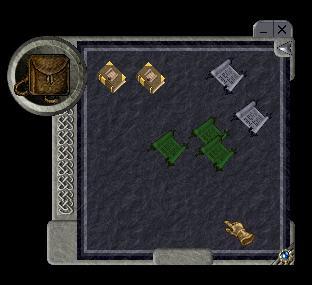
Bulk Order Books and Deeds - green deeds are tailoring, and grey are blacksmithing.
Crafting BOD Books
BOD books can be crafted through Inscription, and will require 10 scrolls to create. The minimum skill to craft one will be 65.1 (with a 0.2% chance of success at that skill level). A player with 90.0 skill in Inscription will have a 50% chance of success.
Adding/Removing Deeds From A BOD Book
To add a deed, just drag and drop the deed onto the book. As long as the book isn’t already full, the deed will be added and the BOD list will automatically display the first page of the book. To remove a deed from the book, click on the “drop” button next to the deed in the BOD list. Deeds cannot be removed from a BOD book while the book is in a vendor’s backpack.
To Browse A Book
Double-click it. If the book is empty, no deeds will be listed, and the user will get a message stating that the book is empty. If there are deeds in the book, players can browse the list by clicking the “next” or “previous” buttons. You can exit a book by either right-clicking on the gump or clicking the EXIT button.
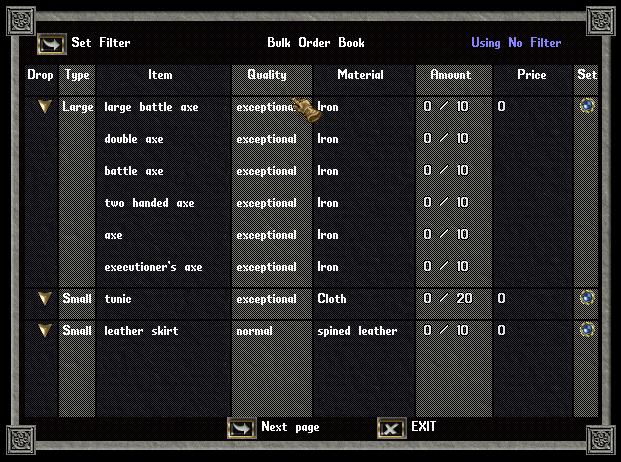
A list of BODs stored within a BOD book
To Price A Deed While In A Book
A deed can be priced by clicking on a corresponding price button next to a deed on a page of the BOD list gump. The deed must be in a player’s backpack. This will cause the BOD list gump to close and reopen on the same page the user was viewing.
Note: By choosing to set a price on individual BODs or on the BOD book itself, players can choose to sell either the whole book as one item, to sell only individual BODs out of that book, or to sell nothing and simply keep the book on display for other players to browse.
To Purchase A Deed From A Book
A deed can be purchased by clicking on a corresponding price button next to a deed on a page of the BOD list gump. The deed must be in a vendor’s backpack. This will cause the BOD list gump to close and reopen on the same page the user was viewing.
To Use Search Filters While Browsing For Specific Deeds
Players will be able to create search filters, allowing them to browse deeds in any BOD book almost any way they like – by type, by size, by material, and more. And better yet, players will be able to set personal filters that will persist from book to book!
For example, let’s say you’re looking to buy a large iron blacksmithing BOD. You can go to a book and set your personal filter to only show that type of deed. If you don’t find what you’re looking for there, you can go to the next book – and until you change your personal filter, you’ll continue to only see those deeds that fit your search criteria!
You can click the “Filter Preference” button to set either of the two types of filters available: a Book Filter, which saves its preferences on the specific book being viewed, and a Personal Filter, which is specific to the player and is displayed as default whenever a player views a book (after it is set).
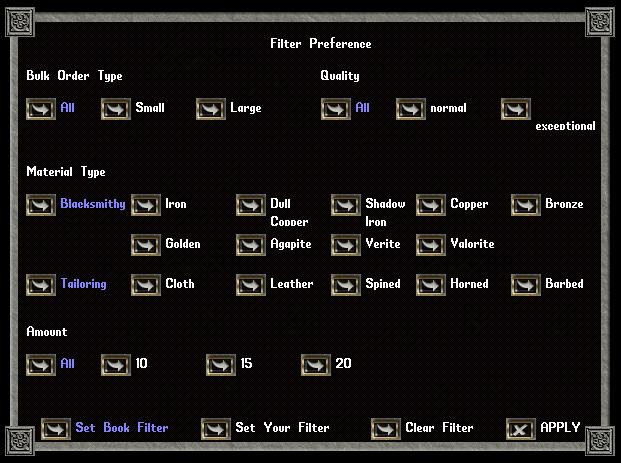
Filter preferences will allow you to show only those BODs you’re specifically looking for.
You’ll be able to filter BOD books to show deeds by the following variables:
- Type (All, Small, or Large)
- Quality (All, Normal, or Exceptional)
- Material (All, Iron, Dull Copper, Shadow Iron, Copper, Bronze, Gold, Agapite, Verite, Valorite, Cloth/Leather, Spined Leather, Horned Leather, or Barbed Leather)
- Quantity (All, 10, 15, or 20)