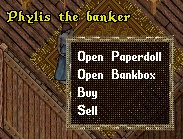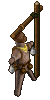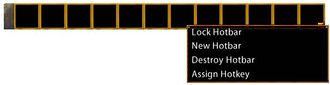Basics
Now that you are more familiar with the interface, it is time to take a walk and get to know the town around you. Depending on your starting location, you are now inside the local Inn or the city Bank .
Inns & Banks
|
Inns act as lodging places for travelers who seek shelter to rest safely. They are safe places where you can log out instantaneously.
Banks provide a place of storage, also known as the  bank box. To open your bank box you must first visit a bank. Most cities have one, usually found in a central location. When you are close enough to a banker or minter NPC, say "bank" to open your box. You can also open it by using a context menu on the NPC. bank box. To open your bank box you must first visit a bank. Most cities have one, usually found in a central location. When you are close enough to a banker or minter NPC, say "bank" to open your box. You can also open it by using a context menu on the NPC.
|
|

|
The term Context Menu refers to a menu accessed by single clicking on something (or holding down shift, then single clicking on something, if one has selected the option to handle it that way). Several game mechanics can be accessed this way.
A Non-Player Character (NPC) is any character that is not controlled by a player. The term's polar opposite is Player Character. Although not controlled by players, monsters and animals are not generally considered NPCs. Hostile NPCs are sometimes categorized with other creatures or monsters. Typical examples of NPCs include: Bankers, Minters, Healers, Vendors and Guards. You can also pay NPCs for training your Skills up to a certain level.
|
|
|
Skills
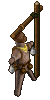
|
Ultima Online has 58 different skills currently in game which determine the capabilities of your Character. As a new player, you can expend up to 700 points between these however you desire.
In order to improve in a skill you simply carry out the associated actions. For example, if you wish to train as a Swordsman, simply fight Monsters with a sword equipped. Likewise, casting a Fishing Pole out into the water is all it takes to become a better Fisherman. Each skill is associated with certain Statistics, which are trained in the same manner.
You can usually pay NPCs for training up to a certain level. For example, visit your local blacksmith's shop and you should be able to learn some of their trade via their Context Menus. You will be expected to pay for these services, of course, though the Gold requested is a pittance. The gold amount is 1 GP per 1/10 of skill with the highest amount of skill costing 400 gold for 40 skill points.
|
Classic Client - Clicking on the skills icon  from the Paperdoll will open a window where you can see the current level of each skill. On this menu, there are small yellow arrows, or locks, located next to each skill. These indicate whether a skill will increase, decrease or not change at all. To gain in a specific skill, make sure the arrow is pointing up. By default, all skills are set to increase as displayed by the upward arrow next to them. from the Paperdoll will open a window where you can see the current level of each skill. On this menu, there are small yellow arrows, or locks, located next to each skill. These indicate whether a skill will increase, decrease or not change at all. To gain in a specific skill, make sure the arrow is pointing up. By default, all skills are set to increase as displayed by the upward arrow next to them.
Enhanced Client - Clicking on the skills icon  from the Player Quick Menu will open a window where you can see the current level of each skill. On this menu, there are small yellow arrows, or locks, located next to each skill. These indicate whether a skill will increase, decrease or not change at all. To gain in a specific skill, make sure the arrow is pointing up. By default, all skills are set to increase as displayed by the upward arrow next to them. from the Player Quick Menu will open a window where you can see the current level of each skill. On this menu, there are small yellow arrows, or locks, located next to each skill. These indicate whether a skill will increase, decrease or not change at all. To gain in a specific skill, make sure the arrow is pointing up. By default, all skills are set to increase as displayed by the upward arrow next to them.
|
Statistics

|
Stats, an abbreviation of statistics, refers to the three statistics all characters have in varying amounts, as follows:
- Strength - Determines how much can be carried, amount of melee damage, and number of Hit Points;
- Intelligence - Determines the amount of Mana a player has and can affect skills such as Magery; and
- Dexterity - Determines Stamina and is important for skills such as Snooping and Parrying.
|
Classic Client - Clicking on the status icon  from the Paperdoll will open the Character Status Menu where you can see your current statistics. On this menu, there are small yellow arrows, or locks, located next to each stat. These indicate whether a stat will increase, decrease or not change at all. To gain in a specific stat, make sure the arrow is pointing up. By default, all stats are set to increase as displayed by the upward arrow next to them. You can minimize the Character Status Window into a bar by clicking on the crossing squares on the right bottom of the menu: The bar displays (from top to bottom) your Hit Points (H), Mana (M) and Stamina (S).
Enhanced Client - Clicking on the character sheet icon from the Paperdoll will open the Character Sheet where you can see your current statistics. On this sheet, there are small yellow arrows, or locks, located next to each stat. These indicate whether a stat will increase, decrease or not change at all. To gain in a specific stat, make sure the arrow is pointing up. By default, all stats are set to increase as displayed by the upward arrow next to them. Note that your Hit Points, Mana and Stamina are also displayed on the status bar: 
|
Combat


|
There are two kinds of combat:
- Player vs. Player, commonly abbreviated as PvP. It denotes player versus player combat of any kind.
- Player vs. Environment, commonly abbreviated as PvM or PvE. Simply put, it is the player-controlled character competing against the game world and its computer-controlled denizens.
You can initiate the combat by:
- double clicking on a target while in War mode. You can toggle between War and Peace modes by pressing the Tab key.
|
Classic Client - You can set your Peace/War toggle to War by clicking on the Peace button  from the Paperdoll. The same way, you can return to Peace mode by clicking on the War button from the Paperdoll. The same way, you can return to Peace mode by clicking on the War button  . .
|
|
Enhanced Client - You can set your Peace/War toggle to War by clicking on the Peace button  from the Player Quick Menu. The same way, you can return to Peace mode by clicking on the War button from the Player Quick Menu. The same way, you can return to Peace mode by clicking on the War button  . .
|
|
|
|
|
- or by casting a Spell and single clicking on a target.
Note that if you are attacked, you will counter attack automatically, whether or not you're in War mode.
|
Spells

|
Skilled spell casters are able to attack enemies, aid themselves and allies, move objects and themselves, create things out of nothing, summon creatures and a whole host of other actions that most people imagine when they think of magic. While some spells require the use of components, or reagents, in order to cast them, others do not.
Spells are added to spellbooks by dropping an appropriate scroll onto the spellbook in question. Low level spell scrolls can be purchased from NPCs that are located in town magic shops, while high level scrolls can be found as loot on certain monsters.
There are eight different spellbooks:
|
Classic Client - You can place any spell icon from a spellbook to anywhere on the game window by dragging and dropping the icon: Open your spellbook, put the mouse cursor over the icon, then press and hold the left mouse button and without releasing the button, move the mouse cursor to the new location.
Enhanced Client - You can use a Hotbar to place an icon to your game window:
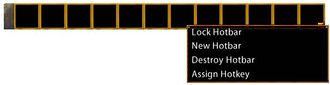
You can place any spell icon from a spellbook to a Hotbar by dragging and dropping the icon: Open your spellbook, put the mouse cursor over the icon, then press and hold the left mouse button and without releasing the button, move the mouse cursor to any Hotbar slot.
|
Weapons




|
Weapons are any items that can be equipped in a character's hands and then used to do either melee or ranged damage to another target. They are wielded using either one or two hands. Weapons can possess a wide range of item properties, including damage increases, swing speed increases, abilities for leeching hit points or mana, casting various spells automatically upon a successful hit, and many more.
Weapons are usually categorized by what skill is required to wield them effectively:
- Archery weapons feature ranged attacks using expendable ammunition. Some examples are Bows and Crossbows.
- Fencing weapons are generally bladed and are designed to deal quick, stabbing strikes. Some examples are Daggers and Krysses.
- Mace Fighting weapons are bulky objects or staves, sometimes with spiky protuberances, that are designed for bashing opponents. Some examples are Maces and Quarter Staves.
- Practitioners of the Swordsmanship skill favor bladed weapons that are designed for slashing at opponents. Some examples are Katanas and Viking Swords.
- Throwing weapons can only be used by Gargoyle characters as the Throwing skill is a combat skill unique to Gargoyles.
|
Every weapon have at least eight item properties that can be seen by placing the mouse over the item:
- Weight: The weights of items in Ultima Online are measured in stones. The total weight you can carry is determined by your strength.
- Damage Type: Damage Types is a collective, generic term for the areas in which damage is meted out and armor is designed to resist.
- Weapon Damage: This is the base damage a weapon can inflict without taking into consideration the armor of the target or the level of the character's skills and stats.
- Weapon Speed: It specifies the delay between two swings of the weapon in seconds without the Swing Speed Increase or the Stamina bonus.
- Strength Requirement: It denotes the minimum amount of the strength stat required to equip the item.
- One or Two Handed: It specifies whether the weapon is equipped on both hands or only the right hand. While two handed weapons do more damage, one handed weapons are much faster and allow a free hand to equip a shield or drink potions.
- Skill Required: It declares which skill of the character will be used to calculate the damage and the chance to hit.
- Durability: It denotes how close the item is to breaking or how in need it is of requiring repair. It is comprised of two parts: the current durability and the maximum durability. If both of these values are allowed to reach 0 on an item, the item is destroyed.
|
|
|
Classic Client - You can equip a weapon by dragging and dropping the it from your Backpack to your Paperdoll: Press and hold the left mouse button on the weapon and without releasing the button, move the mouse cursor to to your Paperdoll and release the mouse button.
Enhanced Client - You can equip a weapon by dragging and dropping the it from your Backpack to your Paperdoll: Press and hold the left mouse button on the weapon and without releasing the button, move the mouse cursor to to your Paperdoll and release the mouse button.
|