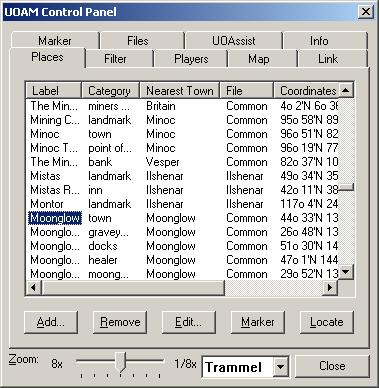![]() We have a Discord now - Join if you want to Contribute!
We have a Discord now - Join if you want to Contribute!![]()
Site Updates Coming Soon!
UOAM:uoamh1
UO Auto-Map On-Line Documentation: Places Pane
The places pane is where you manage all the labels that you have loaded into UOAM.
The labels in this list are filtered by the categories in the filter pane. If a category is listed as hidden in the filter pane then any label assigned to that category will not be shown in this list.
Clicking on a column will sort the list on the contents of that column.
The columns are:
Label - the text that will appear on the map.
Category - the type of place that the label identifies.
Nearest Town - the town that is closest to the label's position.
File - the file that the label is stored in.
Coordinates - where the label is displayed. Sorting on this column causes places to be sorted by distance from the center of the map; closest place first.
World - which world the label should be displayed in: Felucca, Trammel or Both.
The buttons allow you to manage the places in this list.
The buttons are:
Add - adds a label to the list. This button brings up a dialog that allows you to create a label and give it a name, category, position and a file to store it in. Labels added with this button are automatically located in the center of the map window unless you alter their positions in the add dialog.
Remove - removes all selected labels from the list.
Edit - allows you to edit the selected label's properties.
Marker - drops UOAM's heading marker at the selected label's location. This causes a line to be drawn from the center of the map to the marked location.
Locate - centers the map on the selected label's location.
Also you can right-click on the list to see a pop-up menu that provides additional commands. In addition to the commands listed above, you can use the pop-up menu to change the category and file assignments of the selected categories.
At the bottom of this and every control pane is a zoom slider which adjusts the zoom level of the map and a world slider that tells UOAM whether it should display locations pertaining to Felucca or Trammel.